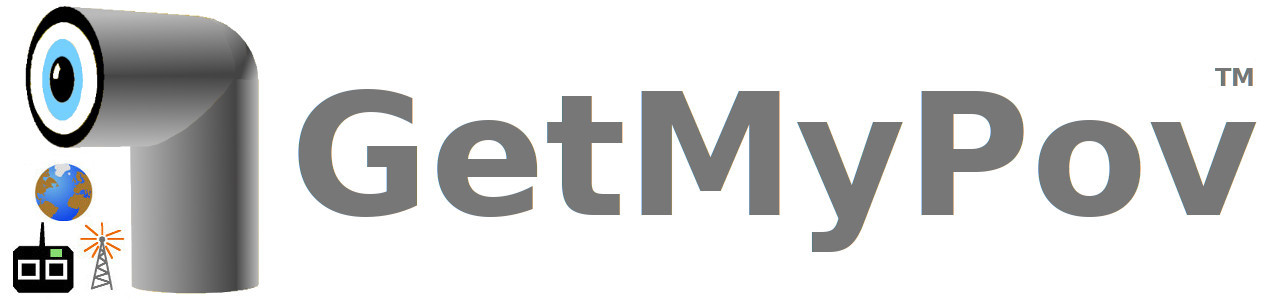GetMyPov f / GetMyPov c - Quick start
- Install the app on two devices. Let's say them A and B
- DO ◦ On both A and B, get access to an accessible nearby Wi-Fi newtwork OR
-
- On A, turn the Wi-Fi hotspot service on (whatever password is set it is to be used by B to access the Wi-Fi network this way created).
- On B, get access to the Wi-Fi newtwork created by A
- Launch the app in both A and B and select your preferred language
- In B, touch the "Camera" checkbox, then grant the requested camera permission to the app.
- In A and in B touch the “Start” button, and wait for the streaming to flow, by looking at the monitor line at the top of the panel.
- After the connection has occurred, in A, look at screen and use the commands available in the panel, especially those ones of the "Remote device" section, to control the way B makes the capturing and the forwarding of frames to A.
- For recording purposes you can operates in each of the following ways:
- acting, in A, on the “Recording” checkbox, located in the “Received scene management” section, to have the recording to occurr on A
- acting, in A, on the “Record on place” button, located in the “Remote device” section, to have the recording to occurr on B
- acting, in B, on the “Recording” checkbox, located in the “This device” section, to have the recording to occurr on B
- To see the content of the recordings, select the “Files” mode from the pop-up menu that opens by touching the “Auto” value, then touch the “Open” button, touch the folders you find this way and, at last, touch a frame-collection item: an internal frame viewer opens on the selected collection, and you can play it by means of the “>>” button.
- To exit the frame viewer, use the left arrow located at the left-top corner
- you can manage the items with the buttons at the bottom
- To exit the app file-system, use the left arrow located at the left-top corner
In order to use more features of the app I suggest to have a look at the user guide you can find at https://appsdips.com/apps/getmypov/en/user_guide_common.php because the app has several features that cannot be bound in a small guide. You can also watch the first part of the 26’ video located at https://youtu.be/loVJpP_elb0
Download this simple guide as .pdf
Access through Internet
- Connect B to the Wi-Fi network provided by the router. Select the 'Net server' mode. Enter the Settings and reach the 'Behavior as server' section, then touch the 'Get' button and copy the "Local address", "in port" and "out port" items into a port forwarding record of the router, then choose the external ports to be mapped to the internal ones just filled in.
- In A, select the 'Net client' mode, then enter the Settings, reach the 'Network data' section and select the 'Connect from public context' option and fill in the "Public address", "TX port" and "RX port" fields, respectively with the public address of the router and the external ports you defined above.
- Make sure A has the data connection activated.
 button).
button).
Remember that if you switch the "Camera" checkbox on in A - in addition or in alternative to B - B could control the camera of A.
GetMyPov c - Quick start
-
In addition to the steps described in GetMyPov f / GetMyPov c - Quick start, here:
- the "Motion follower" function is available
- You can experiment full control of the partner in every situation: either in respect of an instance of GetMyPov h or in the "Internet" scenario: "Motion detection", "Rate of use" and the remote desktop management can be activated/accessed from remote.
- Note that an instance of GetMyPov c can control even a watcher "repeated" through an instance of GetMyPov h (running in "Repeater" mode).
GetMyPov h - Quick start
- Install the app on one device. Let's say it A.
- Install GetMyPov f at least in two other devices. Let's say them B and E.
- On A, turn the Wi-Fi hotspot service on (whatever password is set it is to be used by B and E to access the Wi-Fi network this way created).
- On B and E, get access to the Wi-Fi newtwork created by A and make sure the 'Camera' checkbox is de-selected
- Launch the respective app in all of the three devices. for broadcasting to B and E from A :
- in A select the "Broadcast" mode and grant the requested camera permission to the app
- touch "START" in A and then touch "START" in B and E
- wait for the streaming(s) to flow looking at the monitor line at the top fo the panel in each device. for A to receive the streaming from B and E and for A to control B and E:
- touch "STOP" (if needed) on all of the three devices
- in A select the "Controller" mode
- In both of the two B and E devices, select the 'Camera' checkbox and, if not already done, grant the requested camera permission to the app.
- touch "START" in A and then touch "START" in B and E
- Once all the connections have occurred and in A two different scenes are observable, in A touch the
 button, look at the bottom of
each area, to discover the name of the streaming device, then choose one of the two scenes to make a tap on it
button, look at the bottom of
each area, to discover the name of the streaming device, then choose one of the two scenes to make a tap on it - At this point, A offers the management of the device associated to the previously selected scene
- Use the commands available in the area of the panel labeled "Remote device" and, at the end of the experience, touch the "<-" to return back to the multi-scene
view for trying the other scene in the same way or, by means of the
 button, to recall multi-scene commands superimposed on the two scenes.
for A to repeat the streaming coming from B and forwarding it to E and possibly to other devices (managed like E) :
button, to recall multi-scene commands superimposed on the two scenes.
for A to repeat the streaming coming from B and forwarding it to E and possibly to other devices (managed like E) :
- in B select the 'Camera' checkbox
- in E make sure the 'Camera' checkbox is de-selected
- in A select the "Repeater" mode and then touch "START".
- in B touch "START" and after that in E touch "START".
- wait for seeing the same scene either in A or in E
- Then, if you have a router that receive a public IP address from your internet provider you can have B accessing A from "Internet", selecting the 'Net client' mode on B and making in A analogous steps suggested in 'GetMyPov f - Quick start' for B (described there) Here the instance of GetMyPov h (A), can repeat/broadcast along the local network (to E ...) what gets from the outside (B), and B can be controlled not only by A but also by any instance of GetMyPov c possibly present in the Wi-Fi network (in this case, by E if it is an instance of GetMyPov c)..